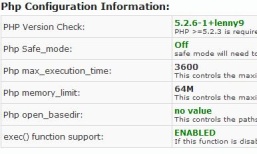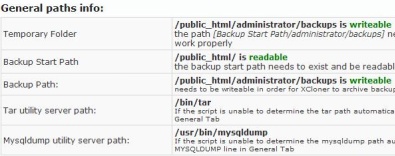The free forums are no longer in use. It remains available as read-only archive.
 Topic RSS
Topic RSS10:06 pm
April 7, 2011
 Offline
OfflineHi, I'm currently testing XCloner on my wordpress site and tried to set the backup start path as the root directory. The problem is that in the Generate Backup function, /public_html is a folder option, if I check whats in it, it contains everything on the root directory including /public_html. So /public_html contains itself, which contains itself etc. So I can keep clicking on it and get /public_html/public_html/public_html/public_html/public_html/public_html/public_html/public_html. Its like a self recurring folder. But this means the backup file is huge, containing the same thing over and over. Is this normal, am I missing some setting that can stop this behaviour.
Thanks,
Paul
7:34 am
April 7, 2011
 Offline
OfflineThanks for the reply Ovidiu,
Heres the screenshot of the info tab:
After install the "/public_html/" part was added by default. I tried the "/home/user/public_html" path as you suggested but after saving the configuration its resets it to a simple "/" and then the Temporary folder in the info tab says "incorrect or unreadable".
Thanks again,
Paul
3:47 pm
April 7, 2011
 Offline
OfflineHi Ovidiu,
My original goal was to setup an automatic backup of my site to Amazon S3. But when I tested with a manual backup it ended up with 400Mb instead of 20Mb, which was caused by the public_html problem. I'll probably setup up the backup path to wp-contents to get around this and create the administrator/backups directory there. I'll have to reduce the backup history to 0 to avoid backing up the old backups or is that directory ignored?
I still haven't figured out how to get the cron job going though. In the Cron settings "Backup store mode:", is this setting ignored if Amazon S3 storage is activated? I'll let you know how this goes.
Regards,
Paul
The Backup store mode option don't affect the amazon transfer, so if amazon is enabled, it should connect to it, however you need to check the cron log to see if there are any errors related to the transfer.
Regarding the backup size that is usually correct if you have large files on your site, try and check the administrator/backups/perm.txt file from inside the backup archive, you will find listed there the larger files.
Ovidiu
7:33 pm
April 7, 2011
 Offline
OfflineOvidiu,
It's a new Wordpress site so still small.
Here are the steps I took to get the cron auto backup working for anyone else who's having problems trying to setup XCloner for Amazon S3:
1. In the XCloner-Admin-Config-General tab, I set the backup start path to my wp-contents folder eg. /public_html/wp-content/.
2. Using an ftp client, I created an administrator/backups folder in the wp-contents folder which is used as the temporary folder as per the XCloner-Admin-Config-Info tab.
3. In the XCloner-Admin-Config-General tab backup store path is set to /public_html/administrator/backups (created using ftp client).
4. In the XCloner-Admin-Config-Cron tab, enter a configuration name eg. mycronjob.
5. Verify the Amazon details are correctly filled in (apparently the Backup store mode doesn't affect Amazon S3 so don't worry about that).
6. In my hosting account, I created a cron job pointing to the mycronjob.php file eg....wp-content/plugins/xcloner-backup-and-restore/cloner.cron.php mycronjob.php. Setup to be informed by mail with the host if possible. When the job failed and I got an email from the host but not from XCloner.
7. The email from my host told me about a problem with an IP address. I put that IP address in the XCloner-Admin-Config-Cron tab Allowed IP's list.
Voila! Thats how I finally got it working.
Cheers,
Paul
1 Guest(s)

 Log In
Log In Home
Home